Troubleshooting Common AnyDesk Issues: A Comprehensive Guide
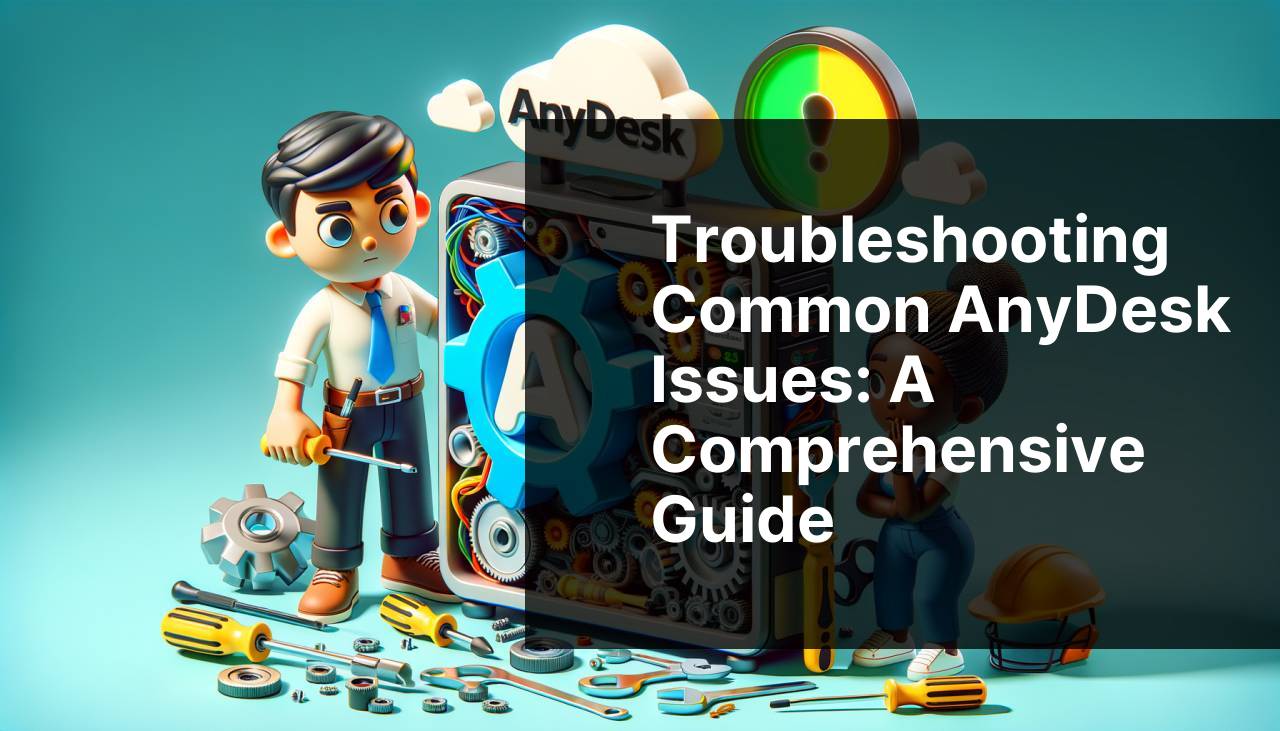
Having used AnyDesk extensively for both personal and professional needs, I can vouch for its reliability. But like any software, it isn’t immune to issues. In this article, I’ll guide you through resolving common problems with AnyDesk. Whether you’re facing connection issues, slow performance, or other annoyances, I’ll share the best ways to troubleshoot them. And at the end, I’ll introduce you to HelpWire, a strong alternative for screen sharing and remote assistance.
Common Scenarios:
Frequent Disconnections 🔌
- This is one of the most common issues with AnyDesk. You may find your session gets disconnected frequently, disrupting your work.
Slow Performance 🐌
- A sluggish AnyDesk connection can be frustrating, especially when you’re in the middle of crucial tasks. This often happens because of network issues or high system resource usage.
AnyDesk Not Starting 🚫
- Sometimes, AnyDesk won’t start at all. This can be due to corrupted files or conflicting software on your device.
Step-by-Step Guide. Resolving AnyDesk Issues:
Method 1: Check Your Internet Connection 🌐
- Ensure your internet connection is stable and fast;
- Reboot your router to refresh the network connection;
- Use a wired connection instead of Wi-Fi to reduce latency issues;
- If possible, upgrade your internet plan for higher speed and better stability;
- Check with your ISP for any outages in your area.
Note: A stable and fast internet connection is key to reducing AnyDesk issues.
Conclusion: Often, frequent disconnections and slow performance are linked to internet issues. So, always start troubleshooting here.
Method 2: Update AnyDesk ⚙
- Open AnyDesk and go to the settings menu;
- Select the “Check for updates” option;
- If there’s a new version available, download and install it;
- Restart your computer after the update.
Note: Old versions of AnyDesk can have bugs that are resolved in newer releases.
Conclusion: Keeping AnyDesk updated ensures you have the latest features and bug fixes, which can improve performance and stability.
Method 3: Disable Unnecessary Background Processes 🛑
- Open Task Manager by pressing Ctrl+Shift+Esc;
- Look for processes that are consuming high CPU or RAM;
- Right-click on these processes and select “End Task”;
- Launch AnyDesk and check if performance improves.
Note: Make sure not to close essential system processes.
Conclusion: High resource usage can significantly slow down AnyDesk. Closing unnecessary processes can free up resources for better performance.
Method 4: Configure Firewall Settings 🔥
- Navigate to your device’s firewall settings;
- Add AnyDesk to the list of allowed applications;
- If you’re using a third-party firewall, ensure AnyDesk is allowed there too;
- Restart your device and launch AnyDesk.
Note: A misconfigured firewall can block AnyDesk connections.
Conclusion: Adding AnyDesk to your firewall’s list of allowed applications can resolve connectivity issues.
Method 5: Clear AnyDesk Cache 🧹
- Close AnyDesk completely;
- Navigate to the folder where AnyDesk stores its cache;
- Delete the contents of the cache folder;
- Relaunch AnyDesk.
Note: Cache files can become corrupted over time, causing performance issues.
Conclusion: Clearing the cache can resolve various issues and improve AnyDesk’s performance.
Method 6: Disable Hardware Acceleration 💡
- Open AnyDesk settings;
- Navigate to the “Display” settings;
- Uncheck the option for hardware acceleration;
- Save changes and restart AnyDesk.
Note: Hardware acceleration can sometimes cause compatibility issues.
Conclusion: Disabling hardware acceleration can resolve performance issues and improve stability.
Method 7: Change Connection Settings 🔄
- Go to AnyDesk settings;
- Navigate to the “Connection” section;
- Switch between “Direct Connection” and “Relay Connection” options to see which works better for you;
- Save the settings and restart AnyDesk.
Note: Different network settings can impact performance.
Conclusion: Tweaking connection settings can significantly improve your AnyDesk experience.
Method 8: Reinstall AnyDesk 🔄
- Uninstall AnyDesk from your device;
- Restart your device;
- Download the latest version from the official AnyDesk website;
- Install and launch the new version.
Note: A fresh installation can resolve many software issues.
Conclusion: Reinstalling AnyDesk can help fix persistent problems and improve overall performance.
Precautions and Tips:
Regular Maintenance 💼
- Keep Your Software Updated: Regular updates can help fix bugs and improve performance;
- Monitor System Health: Ensure your device is running optimally by regularly checking for software and hardware issues;
- Create Backups: Always backup your data to prevent loss in case of a malfunction.
Regular maintenance can go a long way in preventing issues with AnyDesk and ensuring a smooth user experience.
Avoid Overloading Your System 🚧
- Limit Running Applications: Avoid opening too many applications simultaneously;
- Use Adequate Hardware: Make sure your device meets the recommended hardware requirements for running AnyDesk smoothly;
- Optimize Performance: Regularly clean your device to remove unwanted files and optimize performance.
Overloading your system can cause AnyDesk to slow down or crash. Keeping your system optimized can help prevent these issues.
Additional Information
If you’re still encountering problems with AnyDesk, it may be worthwhile to explore other remote assistance software options. One such option is HelpWire, which offers robust features for remote support. You can explore its functionalities at https://www.helpwire.app/. Unlike AnyDesk, HelpWire focuses on providing enterprise-level solutions with advanced security measures.
Another popular alternative is TeamViewer, known for its strong performance and wide array of features. To learn about its benefits, visit https://www.teamviewer.com/.
Lastly, if you’re looking for a free alternative, consider trying out Chrome Remote Desktop. It offers robust functionality and seamless integration with Google services. More information can be found at https://remotedesktop.google.com/.
Conclusion:
To sum up, while AnyDesk is a versatile tool for remote access and support, it can face some issues like any other software. By following the troubleshooting steps outlined in this article, you can often resolve common problems quickly. Regularly updating your software, maintaining your system health, and exploring alternatives like HelpWire can also ensure a smoother experience. For more specific troubleshooting, you might find this article on resolving AnyDesk not connecting particularly useful.
This article on troubleshooting AnyDesk issues is one I recommend. The tips are straightforward and effective, making it a valuable resource if you’re having AnyDesk problems.
https://www.linkedin.com/pulse/why-anydesk-working-common-problems-fixes-helpwire-ougde/
FAQ
Can’t connect to a remote device using AnyDesk?
Ensure both devices are online and running the latest version of AnyDesk. Check the firewall settings to allow AnyDesk connections.
Why is the audio output missing during an AnyDesk session?
Verify the audio settings on both devices. Ensure audio transmission is enabled in AnyDesk. Check the system audio devices in the settings.
What's causing lag and latency issues in an AnyDesk session?
Lag often arises from poor network conditions. Switch to a wired connection if possible, or ensure a stable and high-speed Wi-Fi connection.
Unable to find the remote printing option in AnyDesk?
Check that the remote printing feature is enabled in the settings. Ensure the printers are correctly installed and accessible on both devices.
Facing permission request issues on AnyDesk?
Ensure you've granted the necessary permissions and accepted incoming requests. Verify permissions in both AnyDesk settings and the system's security settings.
Need to update AnyDesk but don’t know how?
Visit the AnyDesk homepage, download the latest version, and follow the installation instructions. Regular updates fix bugs and introduce new features.
Why is the clipboard sharing not working in AnyDesk?
Ensure clipboard synchronization is enabled in the AnyDesk settings. Also, verify that both operating systems support clipboard sharing and there are no restrictions.
Is AnyDesk crashing consistently on startup?
Try uninstalling and reinstalling AnyDesk. Check for software conflicts or outdated drivers that might hinder its operation. Also, ensure your system meets the minimum requirements.
How to resolve authentication failed error in AnyDesk?
Confirm the correct credentials are being used. Reset the connection password if necessary. Ensure the remote device allows unattended access or manual acceptance of sessions.
Need guidance on setting up unattended access in AnyDesk?
Refer to the detailed instructions on the AnyDesk homepage. This process includes setting a strong password and configuring security settings appropriately.
