Top Free Data Recovery Apps for Mac
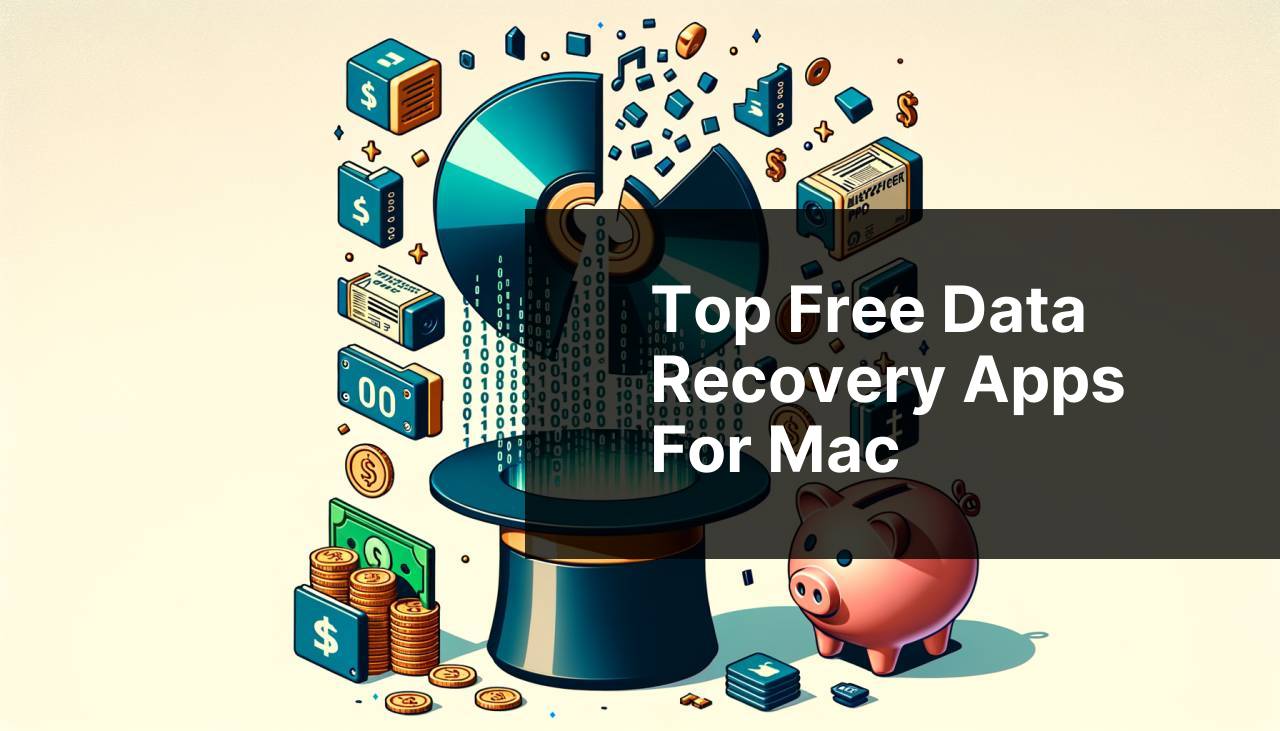
Data loss can be an absolute nightmare, can’t it? Whether it’s personal photos, important documents, or just some cherished music files, losing them can feel like you’ve lost a piece of yourself. Thankfully, there are free recovery apps for Mac that can come to your rescue. In this article, we’ll dive into some of the best free options available, helping you make an informed choice. Whether you’ve accidentally deleted a file or experienced a system crash, these tools can make a world of difference. Let’s explore the options and see which one fits your needs best.
Disk Drill
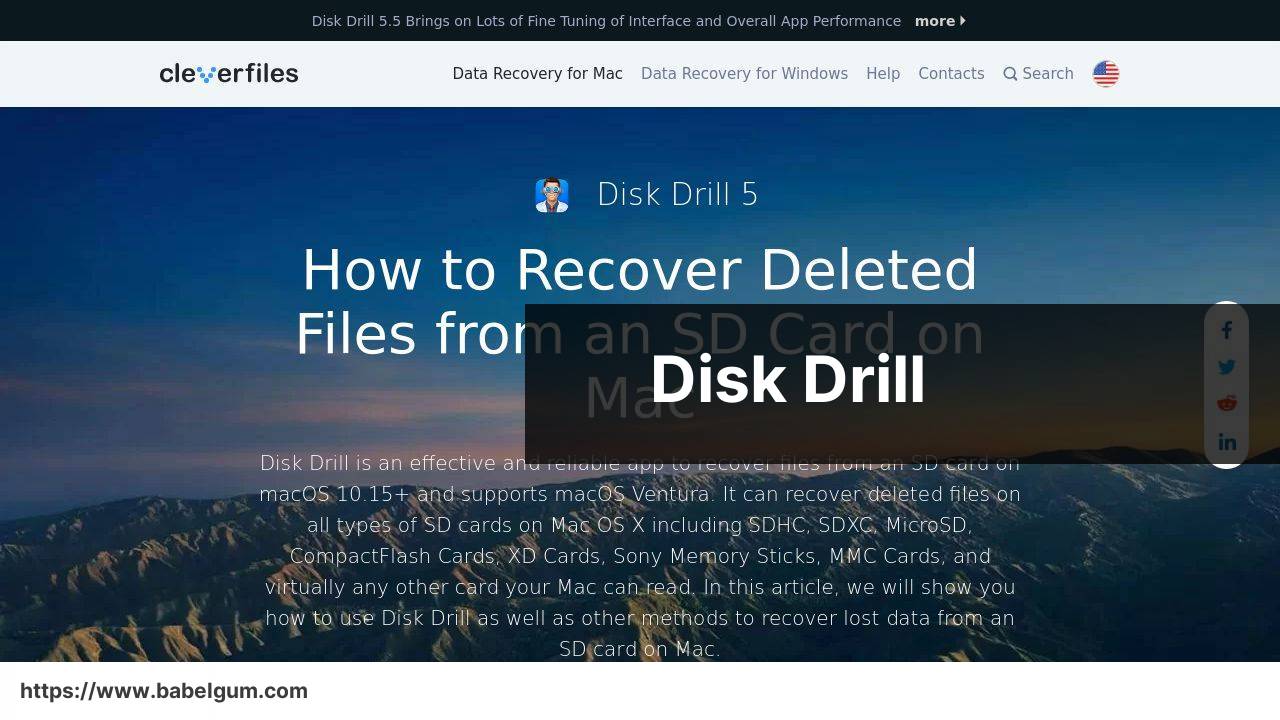
Disk Drill is one of the most popular data recovery apps for Mac. It offers a range of features and a user-friendly interface, making it easy for anyone to retrieve lost files. The free version provides basic recovery options, which should suffice for most standard data loss scenarios.
Pros
- User-friendly interface
- Multiple file recovery options
Cons
- Limited recovery in the free version
- Can be slow with large files
EaseUS Data Recovery Wizard
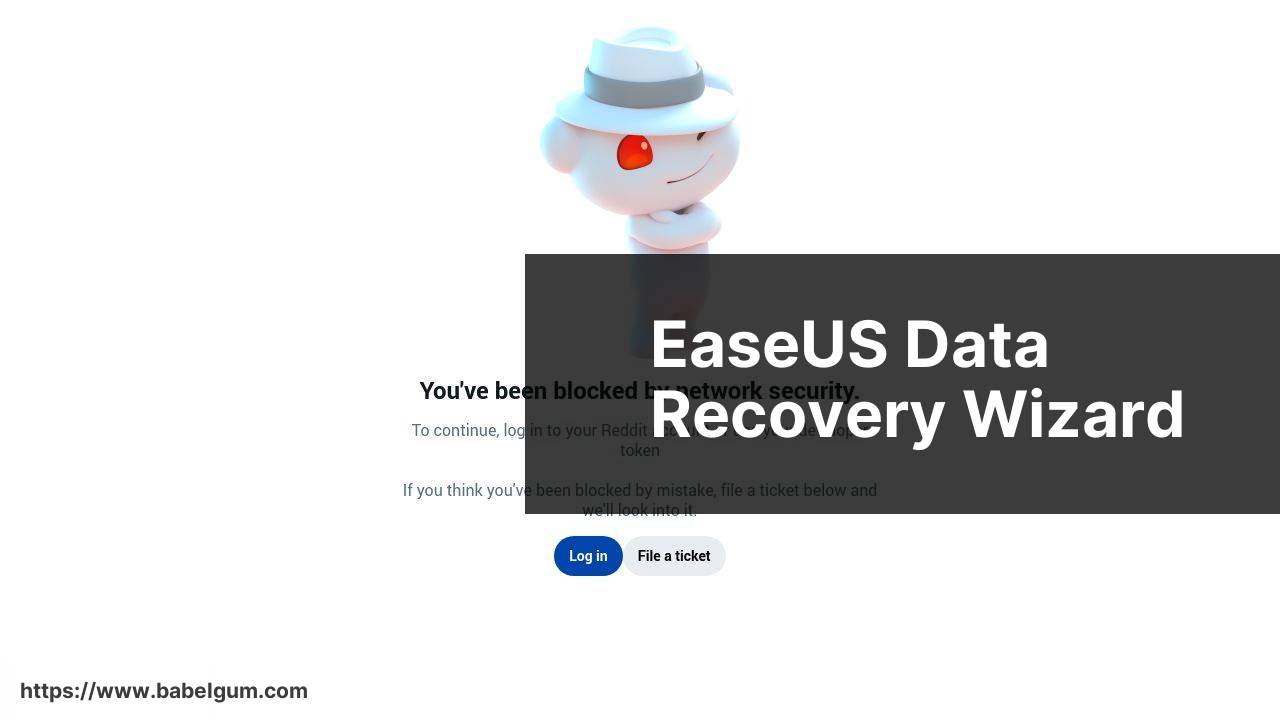
EaseUS Data Recovery Wizard offers a comprehensive free data recovery solution for Mac. The free version allows you to recover up to 2GB of data, which is ample for small files and documents.
Pros
- Recovers up to 2GB for free
- Supports a wide range of file types
Cons
- Requires installation
- Limited features in the free version
Stellar Data Recovery
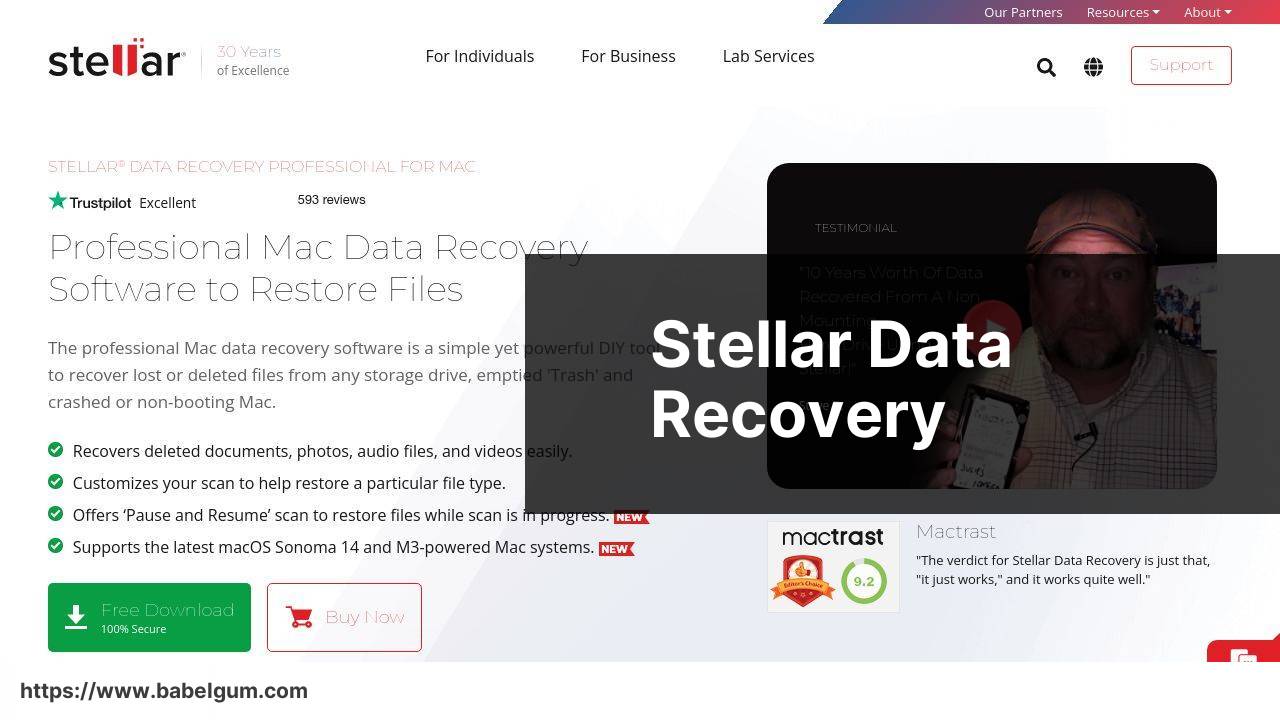
Stellar Data Recovery is another excellent option for those seeking free recovery software on Mac. It’s known for its strong performance and user-friendly interface. The free version allows recovery of up to 1GB of data, which is great for essential files and documents.
Pros
- Easy to use
- Good user reviews
Cons
- 1GB recovery limit
- Some advanced features are paid
TestDisk
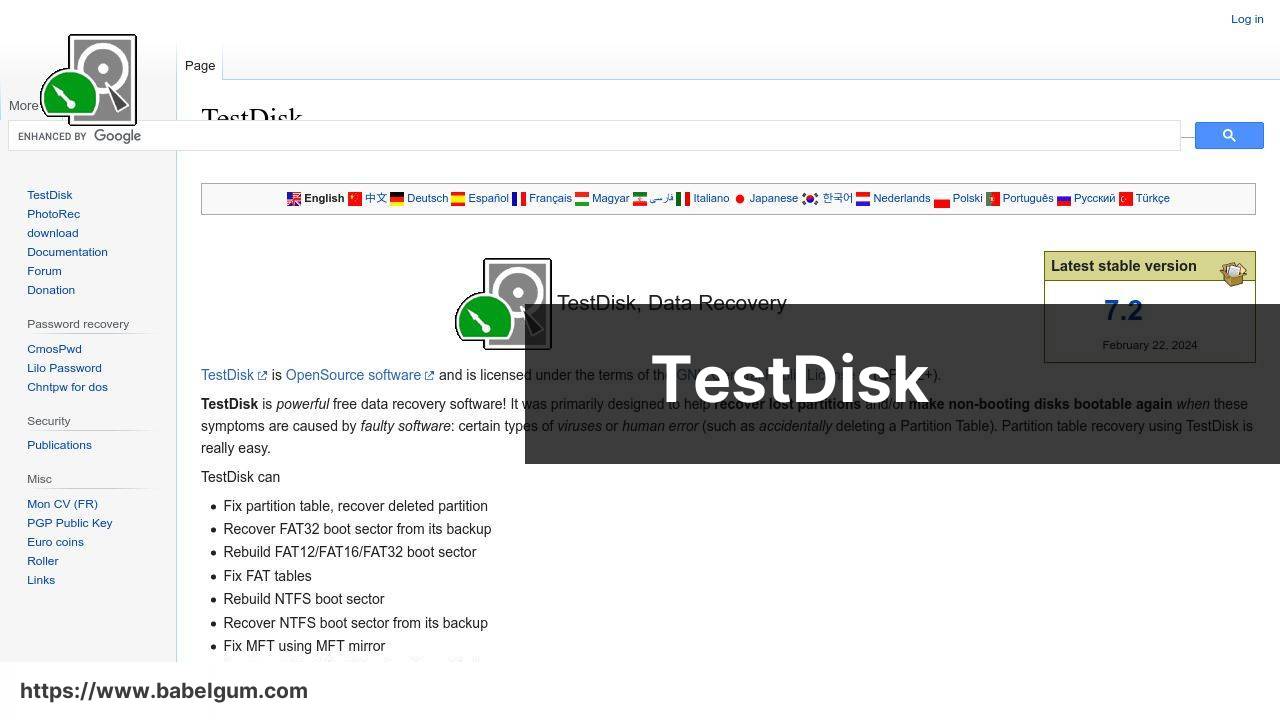
TestDisk is an open-source data recovery software that works well on Mac. While the interface may not be as intuitive as other options, it’s a powerful tool for those who are comfortable with more technical operations.
Pros
- Open-source and free
- Supports a wide range of file systems
Cons
- Less user-friendly
- Requires technical knowledge
PhotoRec
PhotoRec is paired with TestDisk but specializes in recovering lost files including photos, documents, and archives from hard disks and CD-ROMs. It’s open-source, making it completely free to use.
Pros
- Open-source and free
- Recovers a wide range of file types
Cons
- Not very user-friendly
- Technical interface
Conclusion:
When it comes to data recovery, having multiple tools at your disposal can be incredibly beneficial. Depending on the situation, different software may offer specific advantages. For instance, Disk Drill excels in user-friendliness, while TestDisk provides more technical capabilities, which can be handy for complex recovery scenarios. For those looking for a Recuva alternative for Mac, you can find Recuva alternatives for Mac with this article.
Always keep your recovery tools updated and familiarize yourself with how they work. A quick recovery can depend on how well you know the software. For instance, if you’re using Backblaze for backup, ensure that you periodically check that your backups are up to date. Similarly, other tools like CCleaner can complement your recovery process by keeping your system clean, preventing issues that could lead to data loss.
Also, consider using anti-malware software to safeguard your Mac against malicious attacks that could corrupt your data. Always opt for reputable software that offers robust protection features.
Lastly, don’t underestimate the power of community forums and tech support. Websites like Reddit’s Apple community or the Apple Support Communities are invaluable resources where you can get advice and learn about others’ experiences.
FAQ
What is the top free recovery app available for Mac?
One of the leading free recovery apps for Mac is Disk Drill. It's known for its robust features and user-friendly interface.
How does Disk Drill work for data recovery on Mac?
Disk Drill scans your Mac’s drives to locate lost or deleted files, allowing you to recover them with just a few clicks.
Is Disk Drill compatible with the latest MacOS versions?
Yes, Disk Drill is regularly updated and is compatible with the latest MacOS versions, ensuring reliable performance.
Are there any limitations with Disk Drill’s free version?
The free version of Disk Drill allows recovery of up to 500MB of data, which is sufficient for small recovery tasks.
Does Disk Drill support external hard drives on Mac?
Yes, Disk Drill supports the recovery of data from external hard drives, USB drives, and other storage devices connected to your Mac.
How user-friendly is Disk Drill for beginners?
Disk Drill features an intuitive interface that makes it easy for beginners to navigate and recover lost files.
What file types can Disk Drill recover on a Mac?
Disk Drill can recover a wide range of file types including documents, photos, videos, and audio files on a Mac.
Are there other free alternatives to Disk Drill for Mac?
Another notable free recovery app is TestDisk. It is an open-source utility that helps recover lost partitions and make non-booting disks bootable again.
How can Disk Drill prevent future data loss on Mac?
Disk Drill includes additional features like Recovery Vault and Guaranteed Recovery to help prevent future data loss.
Where can I download Disk Drill safely for my Mac?
You can download Disk Drill from its official website by visiting Disk Drill. For other software, check resources like CGSecurity.
