The Ultimate Guide to the Best Android File Transfer Alternatives for 2024
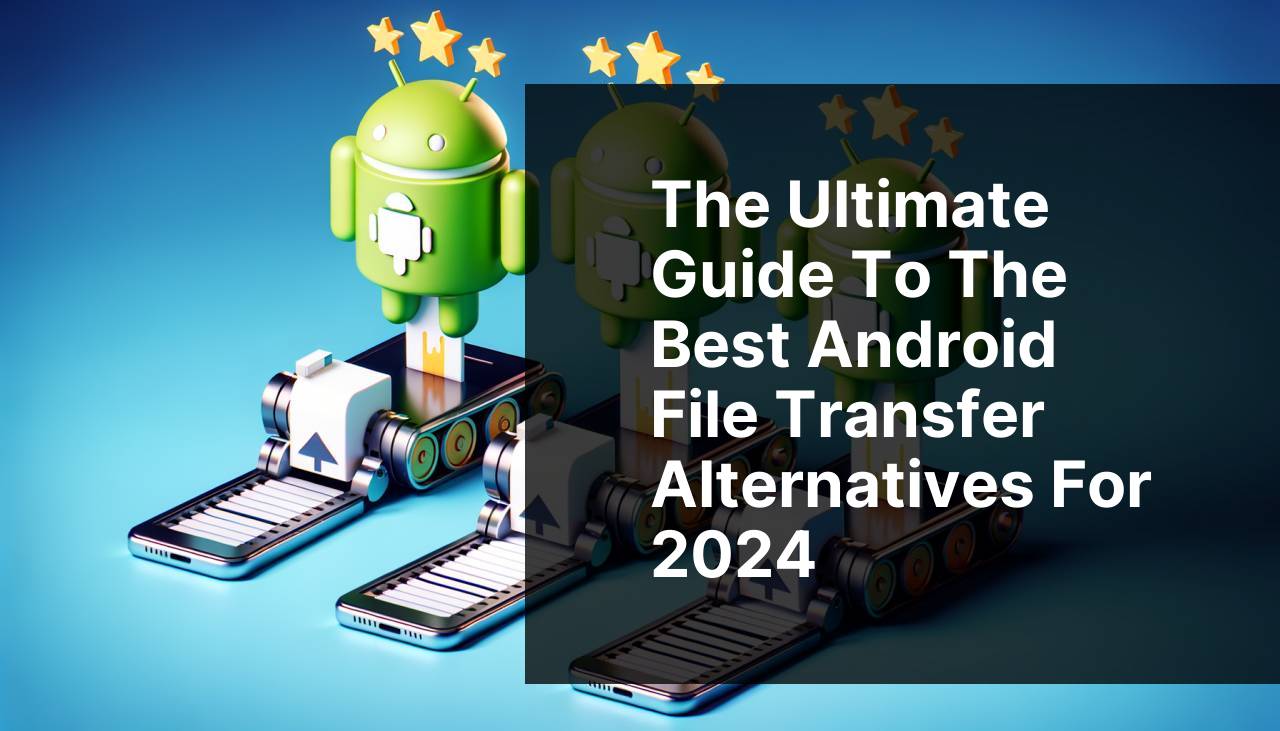
Syncing files between an Android device and a Mac can sometimes be challenging, as many traditional methods don’t function seamlessly. One such method is the “Android File Transfer” application. You might have noticed that the official website does not offer it, and there are multiple reasons behind this, including compatibility issues and lack of updates. You can read more about this from this informative piece on a LinkedIn page about the reasons why Android File Transfer alternative. Now, let’s explore the top three alternatives for Android File Transfer.
Common Scenarios:
USB Connection Issues 🛠
- Often, the USB connection between an Android device and Mac may not be recognized immediately.
- When it does connect, file transfer might fail or be disrupted.
- Drivers and software misalignment can also lead to data transfer issues.
Using a reliable alternative ensures a stable and seamless transfer of files.
Compatibility Problems 🤔
- “Android File Transfer” may not work efficiently with the latest macOS versions.
- Newer Android versions may also encounter compatibility issues.
- Frequent crashes and unexpected errors are common complaints.
Opting for an updated alternative guarantees better compatibility and fewer interruptions.
Speed and Efficiency 🏃
- Transferring large files can be incredibly slow using traditional methods.
- Efficiency in managing file libraries on Android devices can degrade data transfer speeds.
- Encountering lag and slow data transfer can hamper productivity.
Efficient alternatives ensure faster data transfers and better management of digital files.
Step-by-Step Guide. Best 3 Android File Transfer Alternatives:
Method 1: MacDroid 🖥
- First, download and install MacDroid from the official site. You can find it here.
- Connect your Android device to your Mac via USB.
- Open MacDroid and select the option to connect your Android device.
- Choose between ADB (faster) and MTP (more universal).
- Start transferring files by dragging and dropping them between your Mac and Android device.
Note: MacDroid offers both free and paid versions with different feature sets.
Conclusion: MacDroid provides a seamless connection between Android and Mac with fast file transfers and great compatibility.
Method 2: AirDroid 📱
- Download and install AirDroid from the official site. You can access it here.
- Sign up or log in to your AirDroid account on both your Android device and Mac.
- Ensure that both devices are connected to the same Wi-Fi network.
- Open the AirDroid app on both devices and authorize the connection.
- Use the file transfer feature to drag and drop files between your devices efficiently.
Note: AirDroid provides additional features such as remote control and SMS management.
Conclusion: AirDroid is a versatile tool that allows for wireless file transfers and offers a range of remote device management features.
Method 3: SyncMate 🔄
- Download and install SyncMate from the official site. You can find it here.
- Connect your Android device and Mac via USB or Wi-Fi.
- Launch SyncMate and create a new connection by selecting your Android device.
- Choose the folders or files you want to sync and start the process.
- Monitor the sync process through SyncMate interface until completion.
Note: SyncMate offers free and Expert versions, with the latter providing more functionalities.
Conclusion: SyncMate is an efficient synchronization tool for pairing various digital devices, including Android and Mac, ensuring consistent data transfer.
Watch on Youtube: The Ultimate Guide to the Best Android File Transfer Alternatives for 2024
Precautions and Tips:
Ensure Device & Software Compatibility ⚙
- Always check for the latest updates for both your Android device and Mac.
- Ensure that the file transfer software you are using is compatible with your devices.
- Refer to the official support pages of the transfer application for troubleshooting common problems.
Maintaining updated software can often solve many compatibility issues.
Backup Important Files Regularly 💾
- Make a habit of backing up your files before transferring them.
- Use clouds storage services like Google Drive or Dropbox for additional security.
- Frequently synced data ensures minimal data loss during transfers.
Keeping regular backups can save crucial time and data in case of unexpected failures.
Select the Right Transfer Mode 🚀
- Wireless transfers might be convenient but can be slower than USB connections.
- Choose the transfer mode that best suits your file size and urgency.
- If transferring large files, a direct USB connection with a reliable software tool may be more efficient.
Choosing the appropriate transfer mode can greatly enhance the efficiency of your file transfers.
In-depth Analysis
When choosing between various file transfer tools, several factors come into play. If you prefer a reliable and stable connection, MacDroid offers excellent USB compatibility and various transfer modes, ensuring seamless connectivity between Android and Mac devices. On the other hand, for more comprehensive remote management features, AirDroid serves well. Not only does it facilitate wireless file transfers, but it also offers remote access and device management, which could be useful for managing multiple devices simultaneously.
SyncMate, another solid option, stands out due to its efficient synchronization capabilities. It is especially useful for users who want to keep their data in sync across various platforms. You can use SyncMate to sync personal data like contacts and calendars or media files such as videos and music. Aside from these three, other notable mentions include Feem, which is excellent for local transfers without the internet, and Pushbullet, which is designed to provide seamless file transfers and notifications across devices.
The speed and efficiency of these tools largely depend on the type of data being transferred, the file sizes, and the quality of the connection. For example, transferring large video files often requires a more robust solution like MacDroid or SyncMate, especially when speed and reliability are crucial. In contrast, smaller files like photos or documents can be swiftly managed using AirDroid or any wireless transfer tool.
Each tool has its unique set of features, pros, and cons, making it crucial to define your priorities before choosing the right one. Assess what matters most—be it speed, efficiency, compatibility, or additional features like remote management—before committing to any specific tool. By doing so, you ensure that your workflow remains consistent, efficient, and, most importantly, hassle-free.
Conclusion:
The End of Android File Transfer: A Scramble for User-Friendly Options The retirement of Android File Transfer (AFT) has thrown a wrench into users’ file transfer routines. While cloud storage like Google Drive has become prominent, some miss the direct transfer control offered by AFT. While in-depth discussions on Medium are scarce, alternative apps like MacDroid and OpenMTP are emerging solutions. The desire for user-friendly file transfer tools remains strong. This begs the question: will a new contender rise to fill the void left by AFT, or will cloud storage reign supreme?
FAQ
What are the top three Android file transfer alternatives?
The top three Android file transfer alternatives are AirDroid, Pushbullet, and Send Anywhere for their speed, reliability, and user-friendly interfaces.
What features make AirDroid a preferred Android file transfer alternative?
AirDroid offers wireless file transfer, remote device control, and the ability to send messages from your computer without needing a USB connection, making it highly versatile.
How does Pushbullet enhance file transfer between Android and PC?
Pushbullet enables seamless file transfers, quick sharing of links, and synchronized notifications between Android and PC, ensuring an integrated digital experience across devices.
Why is Send Anywhere a popular choice for file transfers?
Send Anywhere provides fast, secure, and unlimited file sharing without compromising on file size or type, making it suitable for various transfer needs.
Is AirDroid free to use?
AirDroid offers a free version with ample features, but has a premium version for users needing additional capabilities like larger file transfers and remote data management.
Does Pushbullet facilitate other functionalities besides file transfer?
Yes, Pushbullet also synchronizes notifications, enables messaging, and shares links between your devices, offering a comprehensive connectivity service.
What type of files can you transfer with Send Anywhere?
Send Anywhere allows you to transfer any type of file including photos, videos, documents, and apps without limitations, provided you have the proper permissions.
Can you use AirDroid to control your Android device remotely?
Yes, AirDroid provides remote control capabilities, allowing you to access and operate your Android device from your computer for troubleshooting and management purposes.
Does Pushbullet work cross-platform?
Pushbullet works across multiple platforms, including Android, iOS, Windows, and web browsers, ensuring seamless integration and file sharing.
Is Send Anywhere secure for file transfers?
Send Anywhere uses a secure encryption protocol to protect data, ensuring safe and private file transfers. It also generates a temporary six-digit key for sharing.
