Repair Damaged or Corrupt Video Files: Comprehensive Guide

We’ve all been there: recording an important video, only to find the file is somehow damaged or corrupted. Whether it’s due to a power failure, a software glitch, or a sudden system crash, losing access to valuable video content can be incredibly frustrating. Thankfully, there are various video file repair methods available, ranging from free online tools to specialized software applications. One tool that stands out is the Clever Free Online Video Repair tool, which you can access [here](https://repair.cleverfiles.com). In this article, I’ll take you step-by-step through several methods for repairing your video files, based on my experiences.
Common Scenarios:
Sudden Power Failure During Recording ⚡
- One of the most frequent scenarios for video file corruption is a sudden power failure during recording. The abrupt loss of power can interrupt the file’s structure, making it unreadable when you try to open it again.
Software Glitches While Saving the File 🛠
- Video files can also get corrupted due to software glitches while saving. Imagine you’re editing a video, and just as you hit save, the application crashes. This mishap can lead to an incomplete or corrupted video file.
System Crash During Video Playback 💻
- System crashes while playing video files can also corrupt them. Suppose you are watching a video, and your computer suddenly crashes or freezes. When you reboot and try to open the file again, you may find it corrupted.
Step-by-Step Guide. Video File Repair:
Method 1: Using Clever Free Online Video Repair Tool 📐
- Visit the Clever Free Online Video Repair tool.
- Click on the “Choose File” button and upload your corrupted video file.
- Follow the on-screen instructions to let the tool scan and repair your file.
- Download the repaired video file once the process is complete.
Note: This tool supports a wide range of video file formats.
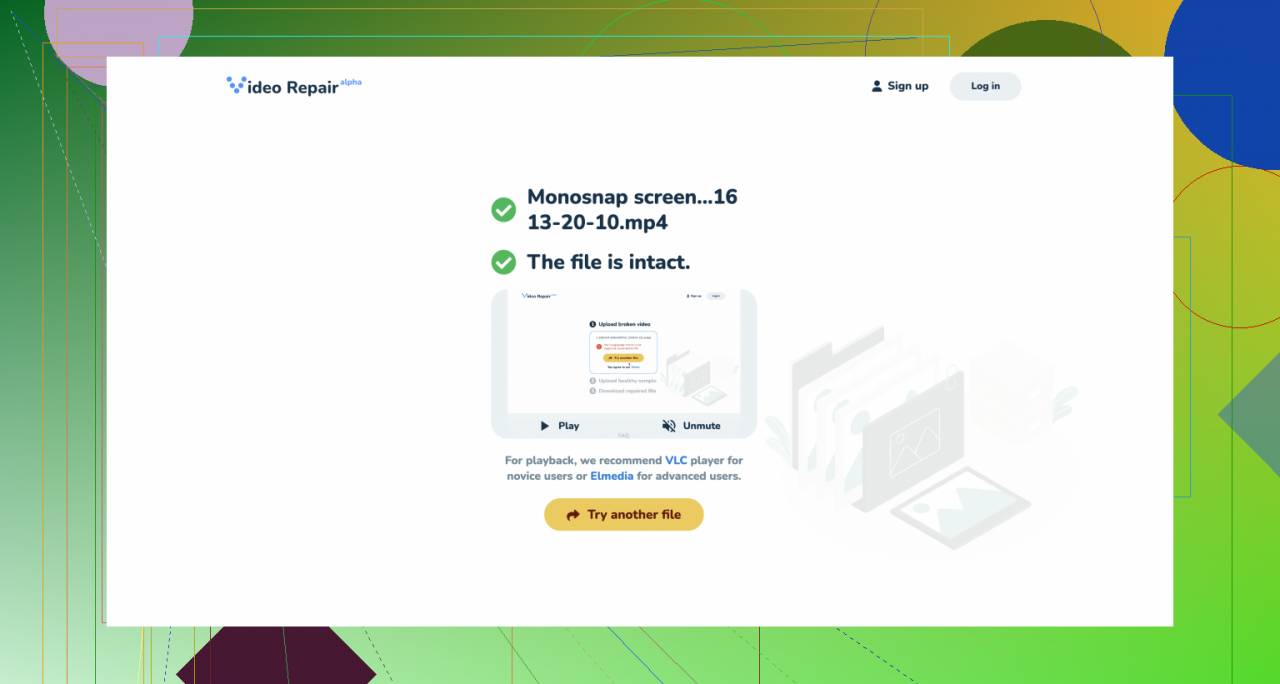
Conclusion: The Clever Free Online Video Repair tool is an easy-to-use, no-cost solution for fixing corrupted videos.
Method 2: Using VLC Media Player 🎥
- Open VLC Media Player on your computer.
- Go to “Media” > “Convert/Save”.
- Click on the “Add” button and select your corrupted video file.
- Click on “Convert/Save” at the bottom.
- Select the desired codec and click on “Start” to begin the repair process.
Note: VLC is a versatile media player that can handle various file formats.
Conclusion: VLC Media Player not only plays various types of media files but can also help in repairing corrupted ones.
Method 3: Employing Digital Video Repair 💾
- Download and install Digital Video Repair from its official website.
- Open the software and click on “Input File” to load your corrupted file.
- Choose the destination for the repaired file by clicking “Output File”.
- Hit the “Repair” button to start the process.
Note: This tool is specifically designed for fixing AVI files.
Conclusion: Digital Video Repair is a specialized tool that excels in repairing AVI files.
Method 4: Using Wondershare Repairit 🔧
- Download and install Wondershare Repairit from its official site.
- Open the software and click on “Add” to upload your corrupted video file.
- Select the file and click on “Repair” to begin the process.
- Preview the repaired file and save it to your preferred location.
Note: This software has a free and a paid version with advanced features.
Conclusion: Wondershare Repairit is a reliable tool that offers both free and advanced options for video file repair.
Method 5: Utilizing OnlineFile.Repair 🕸
- Visit the OnlineFile.Repair website.
- Click on the “Upload File” button and select your corrupted video file.
- Follow the instructions to repair your file.
- Download the repaired file once the process is complete.
Note: This is a convenient online option for quick repairs.
Conclusion: OnlineFile.Repair provides a simple and efficient way to repair corrupted video files without needing additional software.
Method 6: Repairing with Stellar Repair for Video ✨
- Download and install Stellar Repair for Video from their official website.
- Launch the software and click on “Add File” to load your corrupted video.
- Click on “Repair” to start the process.
- Preview and save the repaired file once the process is finished.
Note: This software supports a wide range of video formats.
Conclusion: Stellar Repair for Video is a robust solution for repairing various types of video files.
Method 7: Using Remo Repair AVI 🛠
- Download and install Remo Repair AVI from its official website.
- Open the software and click on “Browse” to upload the corrupted file.
- Click on “Repair” to initiate the repair process.
- Once the repair is complete, preview and save the fixed file.
Note: This software specializes in AVI files.
Conclusion: Remo Repair AVI is another excellent tool focused on repairing AVI video files.
Method 8: Employing DivFix++ 🔍
- Download and install DivFix++ from its official site.
- Open the software and click on “Add Files” to upload the corrupted video.
- Click on “Check Errors” to identify issues.
- Click on “Fix” to repair the file.
Note: This tool is useful for fixing errors in AVI files.
Conclusion: DivFix++ is a handy tool for checking and repairing AVI video file errors efficiently.
Watch on Youtube: Repair Damaged or Corrupt Video Files: Comprehensive Guide
Precautions and Tips:
Keep Your Software Updated 🔄
- Always ensure that your recording, editing, and playback software is up to date. This reduces the risk of video file corruption due to software glitches and incompatibilities.
Regularly Back Up Your Files 💾
- Make it a habit to regularly back up your video files to an external hard drive or cloud storage. This ensures that you have a recovery option if something goes wrong.
Additional Information
Understanding how video file corruption occurs is essential for preventive measures. Corruption can happen due to various reasons including interruptions during the save process, hardware failure, or even malware attacks. To avoid this, use reliable and well-reviewed software for video editing and playback. Always scan your system for malware using trusted antivirus software. For more information on protecting your video files, you can visit TechRadar’s best VPN guide and the AV-Test’s antivirus review.
Consider using dedicated software for different file formats. For example, tools like Digital Video Repair and Remo Repair AVI specialize in specific formats and offer more efficient repair mechanisms. If you’re handling a variety of video formats, tools like Stellar Repair for Video and Wondershare Repairit can be highly beneficial. For best practices, avoid editing videos directly on the storage media from which they were recorded; always copy them to a more stable drive first.
Conclusion:
FAQ
How can corrupted video files be repaired?
Corrupted video files can be repaired using specialized software, converting to another format, or manually hex-editing the file. Professional services also offer advanced repair options.
Is there a way to fix video files on a Mac?
Video files on a Mac can be repaired using tools like QuickTime, VLC Player, or specialized video repair software designed for macOS platforms.
Can VLC Player repair damaged videos?
Yes, VLC Player has a built-in “Fix AVI” feature that can repair some damaged AVI video files by choosing “Always Fix” in its preferences.
What causes video files to become corrupted?
Video files can become corrupted due to sudden power loss, system crashes, virus attacks, incomplete downloads, or faulty storage devices.
Are there any free tools for video file repair?
Free tools like VLC Player and DivFix++ can be used for basic video file repairs. Some websites offer free versions of their paid repair tools.
Can online services repair video files?
Yes, online services like Restore.Media and mp4repair.org offer video file repair without downloading any software. Ensure they are secure before uploading sensitive data.
How do professionals repair severely damaged video files?
Professionals use advanced tools and techniques, including manual hex-editing, frame extraction, and specialized software, to repair severely damaged video files.
What software is best for video file repair on Windows?
Tools like Stellar Repair for Video and Wondershare Repairit are highly recommended for repairing video files on Windows systems.
How can I prevent my video files from getting corrupted?
Prevent video corruption by using reliable storage, ensuring complete file transfers, avoiding sudden power loss, and regularly backing up your data.
Are there websites offering comprehensive video repair solutions?
Yes, websites like Restore.Media and mp4repair.org offer comprehensive video repair solutions, including online tools and professional services.
