Guide to Recovering Deleted Files from Trash on Mac
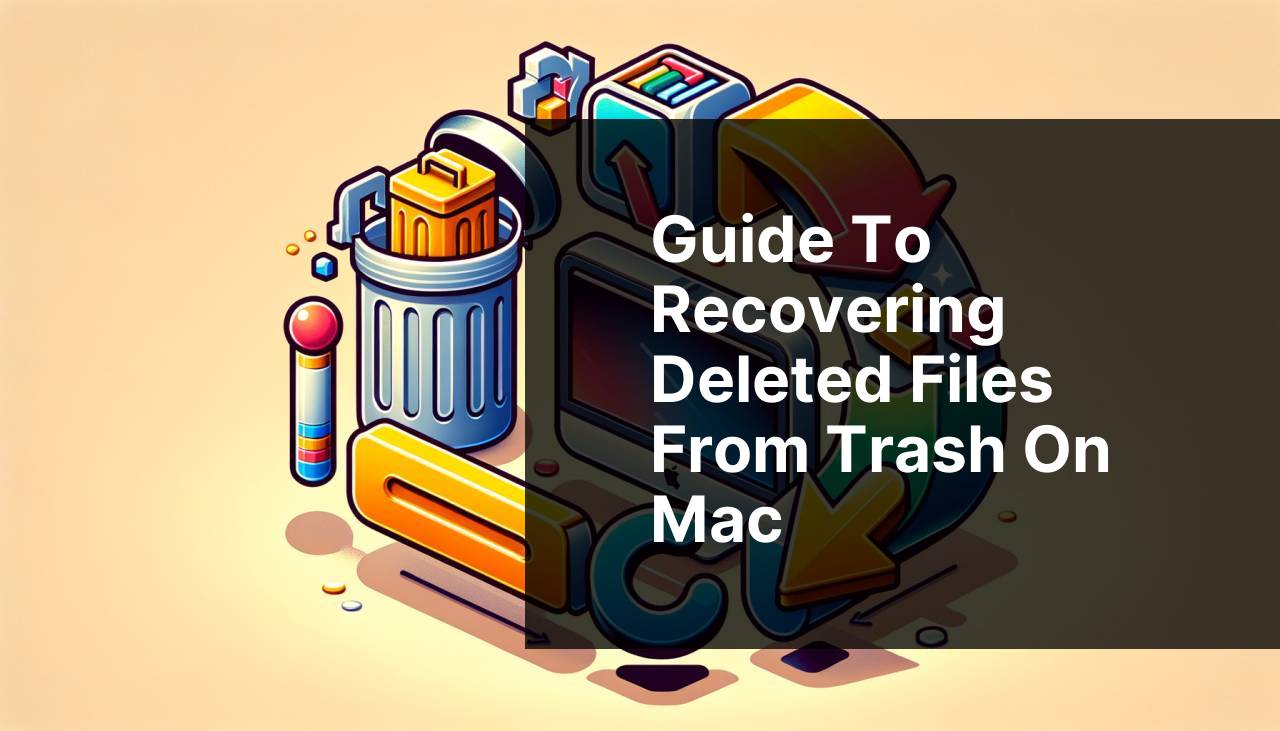
Recovering deleted files can feel like an arduous task, especially when they’ve been emptied from the Trash on your Mac. While losing important files might make your heart sink, there’s still hope. Thanks to modern technology and several available tools, it’s possible to recover those deleted items. This comprehensive guide walks you through various methods and tools to help you recover deleted Trash on Mac. Among the most efficient tools is the Disk Drill app, which can recover lost data that might seem irretrievable.
Common Scenarios:
Accidentally Emptied Trash 🗑
- You might have accidentally clicked on ‘Empty Trash’ while cleaning up your Mac.
- All the deleted files get permanently removed from your system.
- This guide will lead you through steps to retrieve emptied files effectively.
Deleted Important Work Documents 📄
- Unintentionally deleted work-related files or essential documents.
- Emptied the Trash without checking the contents thoroughly.
- Learn how to use recovery tools to get back your essential documents.
Lost Family Photos and Videos 📸
- Accidentally removed family photos and videos that were cherished memories.
- Realized the mistake only after emptying the trash.
- Discover various methods to restore these sentimental files effectively.
Step-by-Step Guide. How To Recover Deleted Trash On Mac:
Method 1: Using Disk Drill 📂
- Download and install the Disk Drill app from the official website.
- Open Disk Drill and grant the necessary permissions.
- Select your Mac’s hard drive and click ‘Recover’ to scan for deleted files.
- Review the list of recovered files and select the ones you need to restore.
- Click ‘Recover’ to save them back to your Mac. Access the Disk Drill website here.
Note: Ensure you install Disk Drill on a different drive than the one you want to recover to avoid overwriting deleted data.
Conclusion: Disk Drill provides a comprehensive and user-friendly solution for recovering deleted files, even when you’ve emptied the Trash.
Method 2: Using Time Machine ⏳
- Connect your Time Machine backup drive to your Mac.
- Open the folder where the file was previously stored.
- Click on the Time Machine icon and choose ‘Enter Time Machine’.
- Use the timelines to find the deleted file and click ‘Restore’.
- Time Machine will recover the file to its original location.
Note: Ensure that Time Machine backups are set up regularly to avoid data loss.
Conclusion: Time Machine is an excellent built-in tool for Mac users, making data recovery straightforward if regular backups are maintained.
Method 3: Using Terminal Commands 💻
- Open the Terminal application from the Utilities folder in Applications.
- Type the command:
cd .Trashand press Enter. - Type the command:
mv [filename] ../and press Enter (replace [filename] with the name of your file). - Navigate to the original file location to confirm recovery.
- If you’re uncertain about the commands, refer to the Terminal manual or an expert guide.
Note: Using Terminal can be complex and should be done carefully to avoid further data loss.
Conclusion: Terminal commands offer a powerful way to recover files, but they require a good understanding of command-line operations.
Method 4: Using Third-Party Recovery Tools 🛠
- Choose a reliable third-party recovery tool like EaseUS Data Recovery, Recuva, or Stellar Data Recovery.
- Download and install the chosen application from their official website.
- Launch the program and select the drive to scan for lost files.
- Preview and select the files you want to recover, then save them to a secure location.
- Refer to the official websites for detailed usage instructions. Access these tools here.
Note: Choose reputable recovery tools to ensure the safety and security of your data.
Conclusion: Third-party recovery tools offer a variety of features and support extensive file recovery, acting as a reliable option when built-in tools fall short.
Method 5: Recover from iCloud Backup ☁
- Sign in to iCloud.com using your Apple ID and password.
- Go to the ‘Settings’ app, then scroll to the bottom of the ‘Advanced’ section.
- Click ‘Restore Files’ to see a list of all deleted files available for recovery.
- Select the files you want to restore and click ‘Restore’.
- Access restorable files back on your Mac through iCloud sync. Check iCloud here.
Note: iCloud can recover files deleted within the last 30 days only.
Conclusion: iCloud backup offers a seamless recovery option if you regularly sync your files to iCloud.
Method 6: Using Mac Data Recovery Service 🛡
- Identify a reliable data recovery service provider specializing in Mac data recovery.
- Contact the service provider and discuss your recovery issue.
- Ship your Mac or the hard drive to their facility.
- Wait for the technicians to perform data recovery and return your recovered files.
- Refer to service provider’s website for specific instructions and process details.
Note: Professional recovery services can be expensive but are helpful for critical data recovery.
Conclusion: Using professional data recovery services ensures that experts handle complex cases of data loss, maximizing the chances of successful recovery.
Watch on Youtube: Guide to Recovering Deleted Files from Trash on Mac
Precautions and Tips:
Essential Tips to Avoid Data Loss 💡
- Always verify the contents of the Trash before emptying it to avoid accidental loss of important files.
- Regularly back up your data using Time Machine, iCloud, or other reliable backup solutions.
- Keep your Mac and recovery tools updated to ensure compatibility and optimal performance.
- Avoid using the Mac for additional tasks if you suspect data loss until you’ve attempted recovery, to prevent overwriting the lost files.
Further Guidance
While this guide covers comprehensive methods for recovering deleted Trash on Mac, it’s always worthwhile to explore additional resources and guides to enhance your understanding and strategy for data management. Mac users can benefit from Apple’s official support documentation available on support.apple.com. This documentation provides extensive details on utilizing Mac tools and services effectively.
If you’re dealing with encrypted files, look into tutorials on how to decrypt macOS files, which some data recovery tools may not natively support. This can be especially relevant as security measures grow more stringent.
Another important aspect is understanding your file system. macOS uses the APFS (Apple File System) for macOS High Sierra and later. Familiarize yourself with the nuances of APFS to better operationalize data recovery and management processes. Apple’s formal documentation on APFS can provide in-depth knowledge: developer.apple.com/support/apfs/.
For ongoing prevention of data loss, consider integrating a cloud-based backup and recovery solution. Using tools like Google Drive, Dropbox, or OneDrive ensures your files are consistently backed up and accessible from any device. Moreover, these tools provide version history that enables users to recover previous versions of files if unintended modifications occur.
Lastly, keeping your macOS updated is crucial. Regular updates bring not only new features but also essential security patches that protect your system from vulnerabilities that could lead to data loss or corruption. Check for updates through the App Store and ensure you’re always running the latest version of macOS.
Conclusion:
Reddit’s Best Data Recovery Apps for 2024: Unbiased Reviews for Mac & Windows Users
FAQ
How can I recover deleted trash on Mac?
Open the Time Machine application, and navigate to the Trash folder's backup. Restore files by selecting them and clicking the Restore button.
Is it possible to restore deleted trash using macOS features?
Yes, using the Time Machine. It allows you to retrieve specific files from backups, including those deleted from the Trash.
What if I don't have Time Machine enabled?
You can use third-party recovery tools like Disk Drill or Data Rescue. Visit their homepages for more information.
Can I use Terminal for recovering deleted files?
No, Terminal cannot directly retrieve files from emptied Trash. However, it can list hidden files. Backup solutions or recovery apps are more effective.
What specific third-party apps help in recovering deleted trash?
Applications like Disk Drill, Data Rescue, and EaseUS are popular choices. They scan your disk to restore deleted files effectively.
Is there a way to recover files if Trash was emptied recently?
Act quickly using recovery programs before the space is overwritten. These utilities reconstruct recently deleted files.
Do those apps cost money?
Most reliable file recovery applications offer free trials with limited recovery capabilities. The full versions usually require a purchase.
What settings should I modify for automatic backups?
Enable Time Machine from System Preferences. Set up regular backups to an external drive to avoid data loss.
Can I prevent loss if my Trash can was emptied?
Regularly back up your Mac with Time Machine and consider cloud storage solutions for essential files, avoiding permanent loss.
How reliable are professional recovery services?
Professional data recovery services are highly reliable but can be expensive. Check services like DriveSavers Data Recovery for options.
