When your Windows computer doesn’t want to boot, it might seem like all of your hard work is about to disappear. Even when it finally goes through all of the required updates, recovering your lost data becomes a priority.
Any potential file loss can get countered if you have the best free data recovery for Windows PCs available to use.
7 Best Free Data Recovery Tools for Windows in 2022
If you have a Windows PC, these software solutions can help you reverse file and information loss for most of today’s common reasons.
1. Disk Drill Data Recovery for Windows
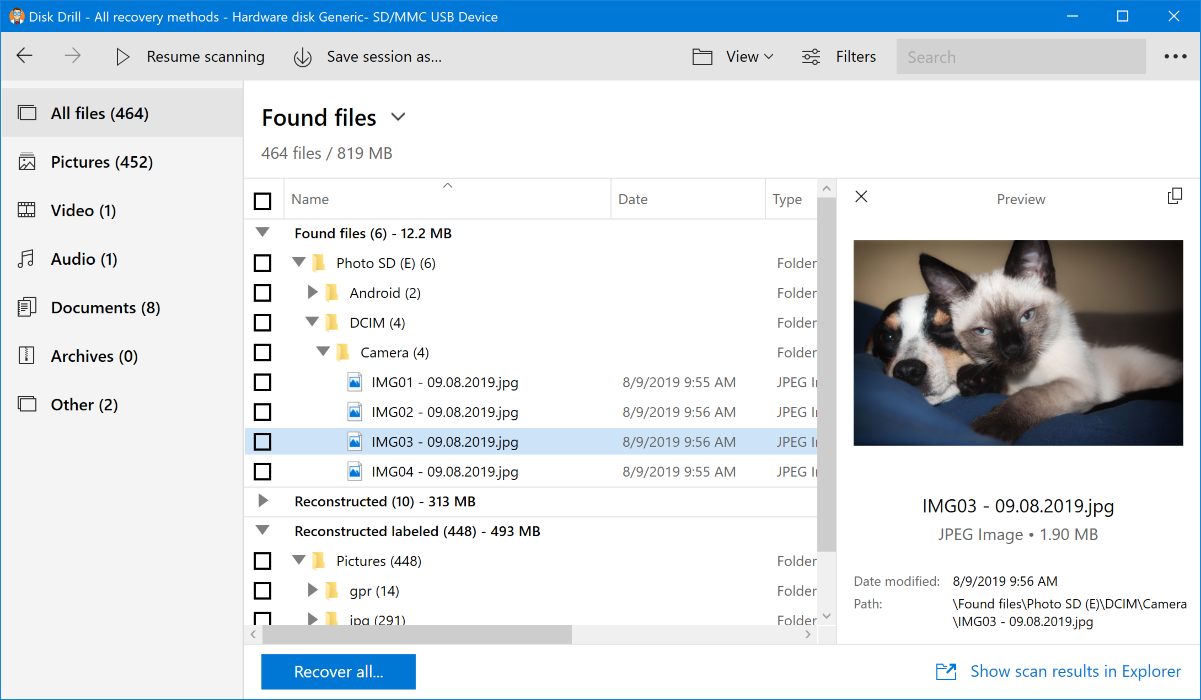
| What Makes Disk Drill Great? | How Could Disk Drill Be Improved? |
|
|
Although Disk Drill offers a premium plan, you can get to know this top data recovery solution for free. It provides several user experience pathways to let you find and restore your missing data with remarkable speed.
The simplicity in its UI is what makes it stand out from the rest of the pack. In addition to your Windows PC, it can help you find missing files on almost any storage device.
You get to preview files before recovery, come back to a paused scan, or work on partitions. The filtering options you’ll find available are some of the most comprehensive choices in its category right now.
You can use Disk Drill with Windows 7 and newer operating systems like Windows 11.
Additional information is available here (https://www.cleverfiles.com/free-data-recovery.html), including download instructions.
2. Recuva (Piriform)
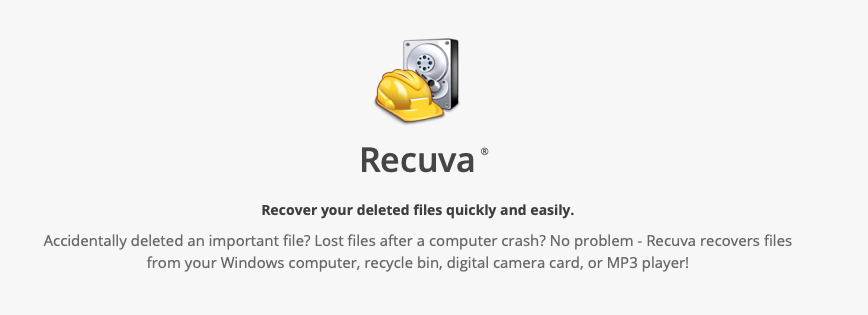
| What Makes Recuva Great? | How Recuva Could Get Better? |
|
|
If you know how to delete a file in Windows, you can restore it with Recuva. Although the advanced options require some time to learn, it is relatively easy to recover data with this tool.
Advanced file recovery options are available for free. The professional version offers virtual hard drive support, premium customer service, and automatic updates for $19.95.
More information about Recuva is available here: https://www.ccleaner.com/recuva.
3. Puran File Recovery
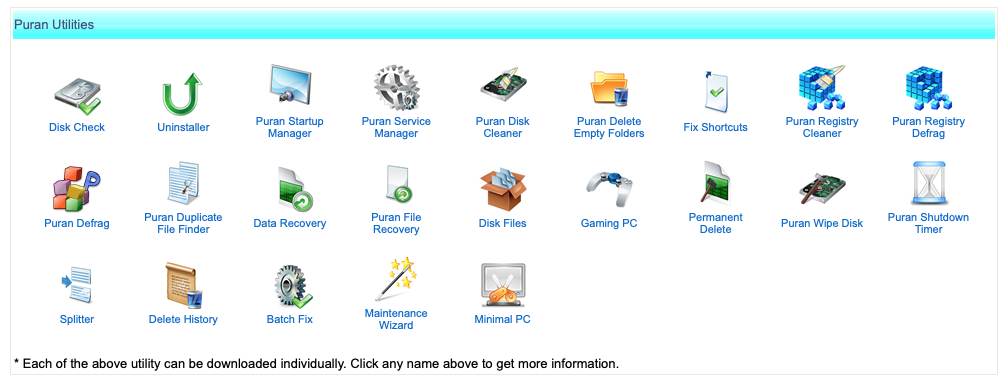
| What Makes Puran Great? | How Could Puran Get Better? |
|
|
Puran File Recovery stands out for two reasons: it typically finds many files and offers sorting options that let you find the best ones to target.
If you haven’t overwritten a lost partition, this free data recovery download for Windows can also help you there.
It works for the 64- and 32-bit versions from Windows 10 to Windows XP.
You can review information about Puran File Recovery and its downloads here: http://www.puransoftware.com/File-Recovery.html.
4. Glary Undelete (Glarysoft)
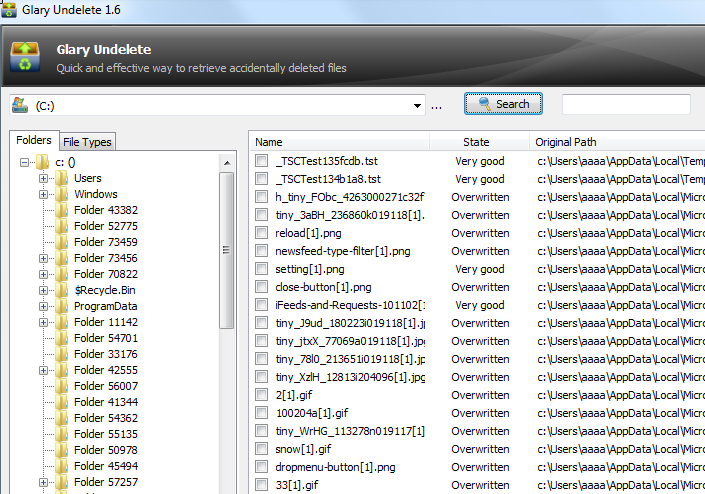
| What Makes Glarysoft Great? | How Could Glarysoft Be Improved? |
|
|
The most significant advantage this free data recovery tool offers for Windows users is its Folder view. This option lets you explore files as you would within the operating system, making it an intuitive process.
It will restore information from any removable storage device that your PC registers, including USB drives and memory cards.
This tool supports NTFS, EFS, and FAT. It also recovers encrypted or compressed files within those formats.
You’ll also receive automatic sorting benefits with its filtering selections.
Glary Undelete works on PCs operating everything from Windows 10 to Windows XP. Some users have installed it successfully on Windows 98.
Download information is available through this link: https://www.glarysoft.com/glary-undelete/.
5. Restoration (Softpedia)

| What Makes Restoration Great? | How Could Restoration Be Improved? |
|
|
If simplicity is your preference, this Windows free data recovery program delivers results. It is a relatively small installation that does offer some portability if desired.
It will recover files from most storage solutions, including external drives and USB devices.
You won’t need to deal with any jargon-filled instructions or confusing commands with this software. It provides a no-frills, straightforward approach to help you find the files you need.
It does not operate on Windows 10 or Windows 8. The official support states it is usable from Windows Vista to Windows 95, although we did get it to work on Windows 7.
You can find more information and download opportunities with this URL: https://www.softpedia.com/get/System/Back-Up-and-Recovery/Restoration.shtml.
6. Windows File Recovery
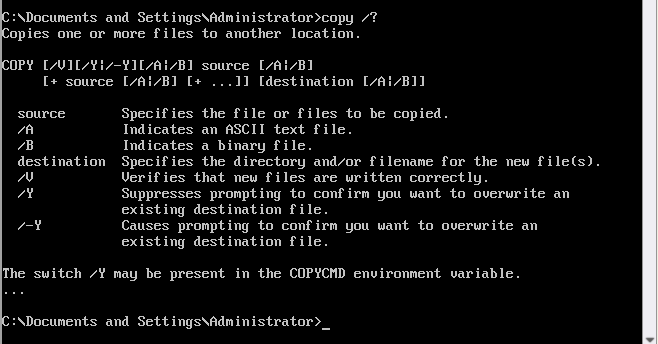
| What Makes Windows File Recovery Great? | How Could Windows File Recovery Be Improved? |
|
|
Although this option is somewhat cumbersome to use, it’s also a straightforward recovery tool. When you type the commands correctly, you’ll know that the data is coming back your way.
After installing this tool, you’ll need to search for it through the Start menu. After you get to the Terminal-style screen, you’ll enter specific commands to restore your file.
This option works better for people with some technical knowledge. You’d don’t need to be a programmer, but you should have some familiarity with DOS procedures.
Windows File Recovery (https://www.microsoft.com/en-us/p/windows-file-recovery/9n26s50ln705) is available through the company’s app store.
7. PC Inspector File Recovery
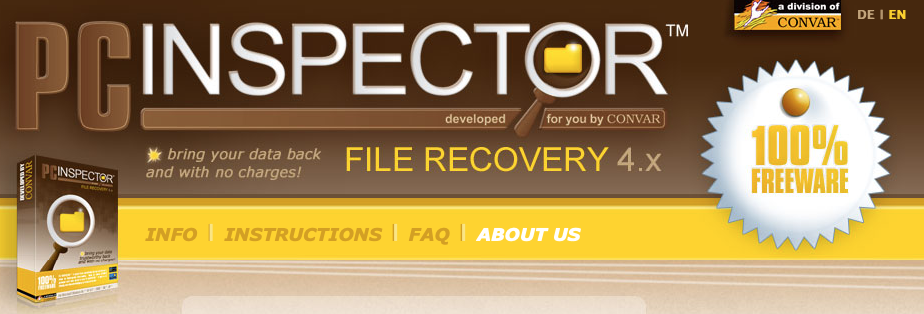
| What Makes PC Inspector File Recovery Great? | How Could PC Inspector File Recovery Be Improved? |
|
|
This software tool stands out because of its overall support and flexibility. It does well with its sorting options, making it relatively easy to find the files you want.
It works for HDDs, external drives, and most memory cards. If your computer uses SSD, it may not function as well, but it can still find many missing files.
The advertising along the right sidebar is the primary issue. With the scrolling arrows placed right next to it, you can inadvertently click on ads frequently.
This software works for Windows 8 through Windows 98 with its official support. It doesn’t work correctly within the Windows 10 operating system.
You can find more information about this product in this link (http://www.pcinspector.de/default.htm?language=1), including download options.
What Are You Missing on Your Windows PC?
Today’s best free data recovery tools let you find and restore the files that get accidentally deleted. Even if you remove them from your trash can, it’s still possible to save most of the information you could previously access.
If you plan on doing more research about this topic, we’ve selected a few helpful resources to guide you to the answers you need.
- Today’s Best Windows Recovery Apps
https://7datarecovery.com/best-recovery-apps/ - Top Data Recovery Solutions for Windows
https://www.handyrecovery.com/best-data-recovery-apps.html - Essential File Recovery Apps to Download
https://www.pandorarecovery.com/best-recovery-apps.html - 5 Solutions to Solve Your Missing Data Problem
https://www.cleverfiles.com/howto/top-5-data-recovery-software-windows.html - Background Information About Data Recovery
https://en.wikipedia.org/wiki/Data_recovery - Top Software Downloads for Free Data Recovery
https://fossbytes.com/top-best-free-data-recovery-software-2016/
Here Is the Bottom Line
If you’re ready to recover your missing files or find your data, select the best option from this list to meet your needs. Your Windows PC likely has your files still, even if it doesn’t want to complete a restart quickly.
Instead of giving up, start downloading! Tools like Disk Drill and these other top picks deliver a meaningful solution that you can use today.

