Fixing Billing Problems on the App Store: Step-by-Step Guide
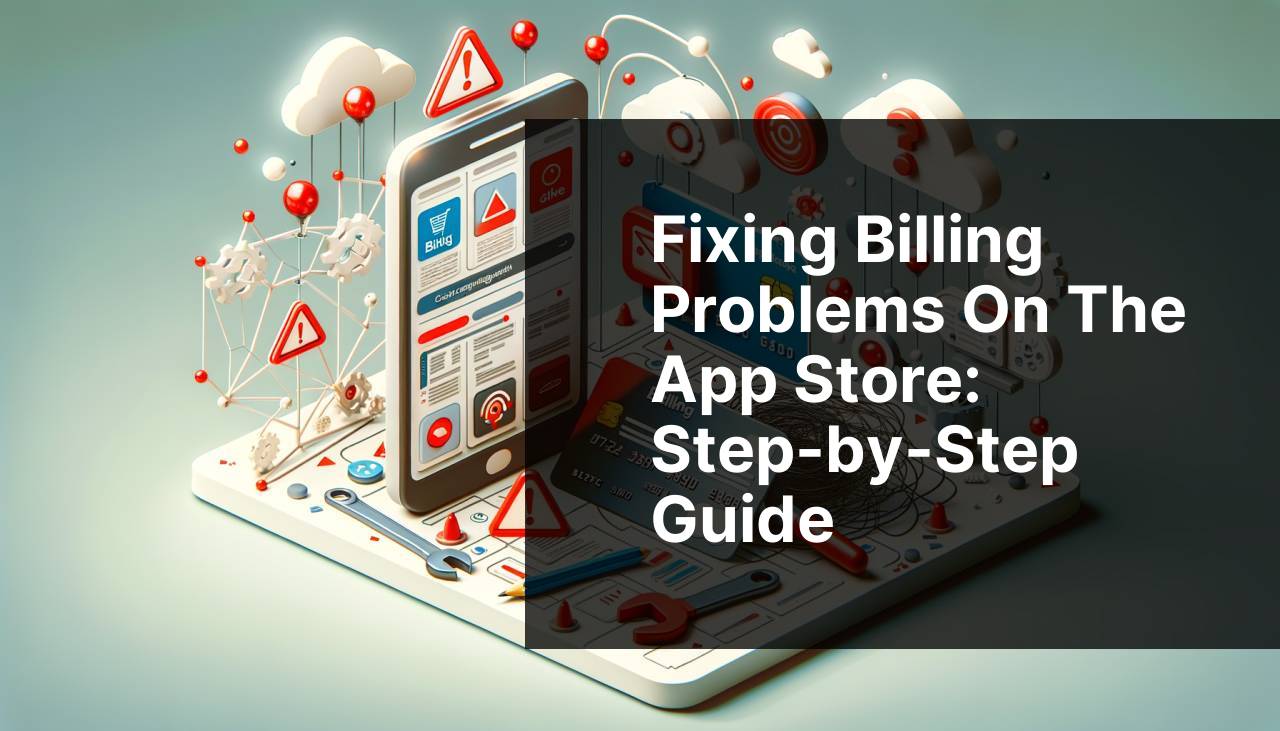
Billing problems on the App Store can be quite frustrating, especially when you’re trying to make a purchase or renew a subscription. From my personal experience, I’ve encountered several common issues and have found effective ways to resolve them. In this comprehensive guide, we will explore various methods to fix these billing issues, helping you save time and avoid unnecessary stress. Whether your payment method was declined or you’re facing issues with an Apple ID, these steps can help you get back on track. For more detailed information, you can always check the official Apple Support page here.
Common Scenarios:
Payment Method Declined 🚫
- A ‘payment method declined’ error typically occurs when there’s an issue with your credit card or other payment methods.
- It could be due to insufficient funds, expired card, or incorrect billing information.
- Make sure to check and update your payment details to resolve this issue.
Subscription Renewal Issues 🔄
- Sometimes, your subscription renewal may fail due to issues with your payment method or a change in the subscription plan.
- This can prevent you from accessing your favorite apps and services.
- Ensuring your payment details are up-to-date usually solves this issue.
Apple ID Verification Failures 😟
- Apple ID verification failures can prevent you from making purchases or updating your billing information.
- This typically happens if there’s suspicious activity on your account or if Apple needs additional information to verify your identity.
- Resolving verification issues often involves answering security questions or updating your Apple ID settings.
Step-by-Step Guide. How To Fix Billing Problem On App Store:
Method 1: Update Payment Information 📝
- Open the Settings app on your iPhone or iPad.
- Tap on your name at the top, then select Payment & Shipping.
- Review your payment methods and update any outdated or incorrect information.
- If needed, tap on Add Payment Method to add a new card.
- Once updated, try making your purchase again.
Note: Make sure to provide accurate billing information that matches your bank records.
Conclusion: Updating your payment information can often resolve most billing issues with ease.
Method 2: Ensure Sufficient Funds💵
- Check your bank account or credit card balance to ensure you have sufficient funds.
- Log into your bank’s mobile app or website to review recent transactions.
- If your account is low, deposit additional funds if necessary.
- Attempt the purchase again after confirming you have enough balance.
- If the issue persists, contact your bank for any potential holds or restrictions.
Note: Always keep track of your spending to avoid insufficient funds for important purchases.
Conclusion: Ensuring that your payment method has adequate funds can prevent declined transactions.
Method 3: Verify Billing Address 📬
- Open the Settings app and go to Payment & Shipping.
- Select the payment method you’re using and check the billing address.
- Ensure that the billing address matches the one on file with your credit card company.
- If necessary, update the billing address to match your current residence.
- Attempt the purchase again after making the necessary updates.
Note: Incorrect billing addresses are a common reason for payment method decline.
Conclusion: Verifying and updating your billing address ensures a smoother transaction process.
Method 4: Contact Your Bank 📞
- If you continue to encounter issues, call the customer service number on the back of your credit/debit card.
- Explain the situation and verify if there are any blocks or holds on your card.
- Your bank may need to authorize international transactions or remove certain restrictions.
- Follow any instructions provided by your bank’s customer service representative.
- Attempt the purchase again after resolving issues with your bank.
Note: Some banks automatically block international transactions as a security measure; contacting them helps lift these restrictions.
Conclusion: Resolving banking issues promptly can help restore your ability to make purchases on the App Store.
Method 5: Check Apple System Status 🔍
- Go to the Apple System Status page here to check if there are any reported issues with App Store services.
- If there are ongoing issues, wait for Apple to resolve them.
- If no issues are reported, proceed with other troubleshooting steps.
- Attempt the purchase again after ensuring Apple services are running smoothly.
- Consider reaching out to Apple Support if the issue persists.
Note: Apple’s system status page provides real-time updates on service disruptions.
Conclusion: Checking the system status can save you time by identifying if the issue is on Apple’s end.
Method 6: Re-log into Your Apple ID 👤
- Open the Settings app and tap on your name at the top.
- Scroll down and select Sign Out.
- Enter your Apple ID password to confirm, and then sign out completely.
- Restart your device and sign back into your Apple ID.
- After logging back in, try making your purchase again.
Note: Signing out and back into your Apple ID can sometimes resolve unexplained billing issues.
Conclusion: This method helps refresh your account information and resolve potential data sync issues.
Method 7: Update iOS to the Latest Version 📲
- Open the Settings app and go to General.
- Select Software Update and check if there’s a new version of iOS available.
- If an update is available, tap Download and Install.
- Wait for the update to complete, and then restart your device.
- Try making the purchase again after updating your iOS.
Note: Software updates often include bug fixes and improvements that can resolve billing issues.
Conclusion: Keeping your iOS device up-to-date ensures compatibility and smooth functioning with App Store services.
Precautions and Tips:
Ensure Smooth Transactions 💳
- Always keep your payment methods up-to-date to avoid disruption in your purchases.
- Regularly check your account balances to ensure sufficient funds are available.
- Keep track of subscription renewals to manage your finances better.
- Be cautious of international travel; inform your bank to avoid blocking your card.
Extra Tips
If your attempts to fix billing problems on the App Store continue to fail, you might want to consider some additional options. One such option is removing and re-adding your payment method. Sometimes simply starting fresh can resolve unseen issues. To do this, navigate to the Settings app, then Payment & Shipping, and delete your current payment method before adding it back again.
Another valuable tip involves checking for any pending charges on your account. Sometimes overdue payments can cause new transactions to be declined. For help with disputing or settling these charges, refer to Apple’s guide on viewing and managing your subscriptions and Apple Support on pending charges.
For frequent travelers, it’s advisable to use payment methods that support international transactions seamlessly. Cards like those from VISA, MasterCard, and American Express often have fewer complications when used abroad. Additionally, apps like PayPal offer a versatile solution for managing payments across different countries.
Lastly, ensuring your device is not running low on storage can also affect billing operations indirectly. Full storage can hinder app updates, indirectly causing issues with subscription renewals and purchases. Regularly manage your device’s storage by offloading unused apps, deleting old messages, and transferring photos to cloud storage.
Conclusion:
FAQ
What should you do if your payment method is declined in the App Store?
Verify that your payment information is up to date and accurate in the App Store settings. Contact your bank or card issuer for further assistance if it continues.
How can you update your payment method in the App Store?
Go to your device’s Settings, tap on your name, then Payments & Subscriptions. From there, you can update your payment method.
What error messages might indicate billing issues on the App Store?
You may receive messages such as Payment Information Updated or Verification Required. Follow the prompts to resolve the issues.
How to handle an app store charge you don’t recognize?
Check your purchase history in the App Store. If still suspicious, report the issue via the Apple Support website.
How can you resolve issues with family sharing payment methods?
Ensure the family organizer’s payment method is valid and up-to-date. Any issues affect all members' purchases.
What steps can you take if your billing information is rejected?
Make sure your billing details match the card issuer’s records. Update your address if recently moved and try again.
How to solve App Store billing problems caused by a gift card?
Redeem the gift card by entering its code in the Redeem Gift Card or Code section in the App Store. Ensure the balance covers the purchase.
What to do if you can’t change your payment method?
Visit Apple Support for guidance. Certain subscriptions may require contacting directly to update payment info.
How can you cancel pending purchases causing billing issues?
Go to your purchase history in the App Store and check pending transactions. Canceling themm might solve billing problems.
How to manage subscription payments causing issues in the App Store?
Review and manage your subscriptions in your account settings. Cancel or update any that might be causing billing conflicts.
